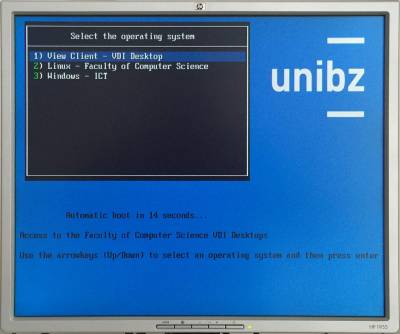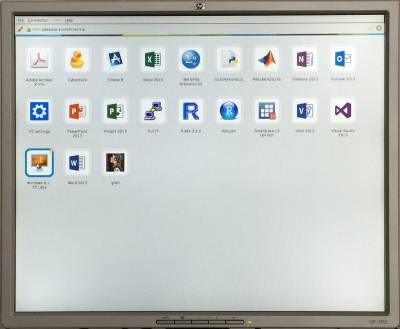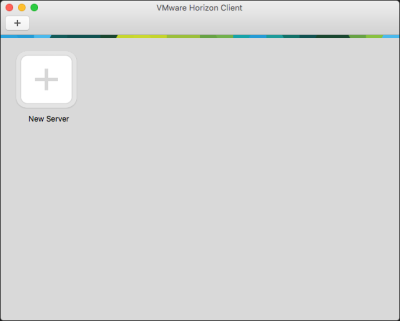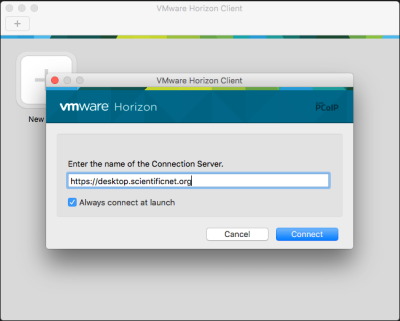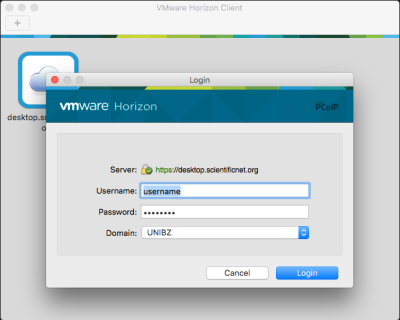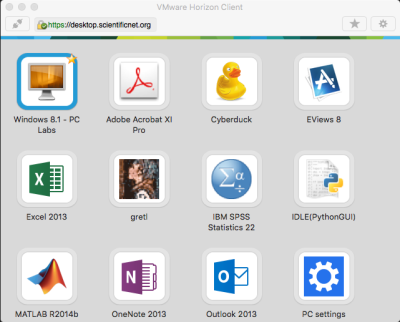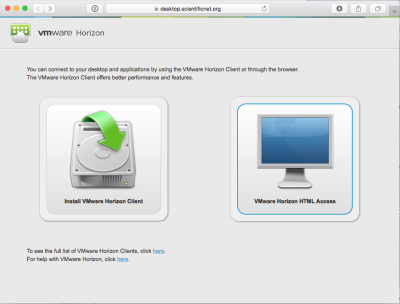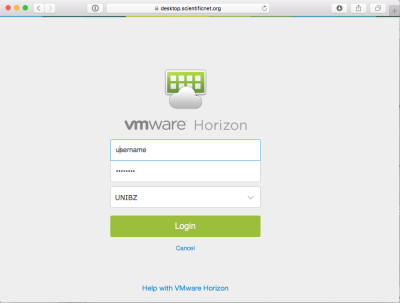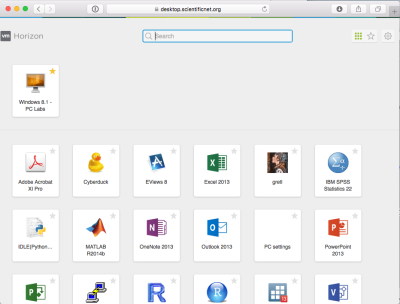This is an old revision of the document!
Table of Contents
Virtual Desktop and Applications
We use a Virtual Desktop and Applications environment to access applications needed during your exercise hours, study or work @UNIBZ. You have access to a Windows 10 environment with several applications you will be needing to accomplish assignments and tasks.
To access the Virtual Desktop and Applications:
- borrow a Laptop in our UNIBZ Library (via your student card) - Laptops can be used only inside Campus
- use your Personal Computer/Notebook/Tablet/Smart Phone - Accessible everywhere
Accessing virtual desktops
PC Labs
Virtual desktops are available the PC labs E331/E431/E531 in the E building. To access them just power on a PC and choose
1) View Client - VDI Desktop
The VMware View client starts and in a couple of seconds the login dialog will pop up. Please choose UNIBZ as you domain ant type in your username and password.
At this point you have access to different resources. You can start your virtual desktop by choosing Windows 10 - PC Labs. The first run will take a couple of minutes to log you in to your desktop.
Your PC/MAC/Android/iOS/Linux device
You can also access the virtual desktops form your devices. Clients for the principal OSes here. Apps for iOS and Android can be dowloaded from the respective stores, just search for “VMware View”.
The VMware View client needs to be configured to be able to access the desktops. Press the “+” button
and type https://desktop.scientificnet.org as server.
login with your UNIBZ credentials
and choose Windows 10 - PC Labs
The first run will take a couple of minutes to log you in to your desktop.
HTML5 access - Unsupported
If you need to access your desktops and you don't have the possibility to install the client, you can use a HTML5 compatible browser. This access is offered as best effort, there are some know issues, i.e. you have to use the US keyboard layout. We won't provide support for this type of access.
Point it at https://desktop.scientificnet.org/ and choose VMware Horizon HTML access
Put your credentials and dont'forget to choose UNIBZ as domain
Select Windows 10 - PC Labs
Notes
If you disconnect from the View client the session will run for 2 hours. After this time your virtual desktop will be powered off and unsaved work will be lost. There is no time limitation if you stay connected.